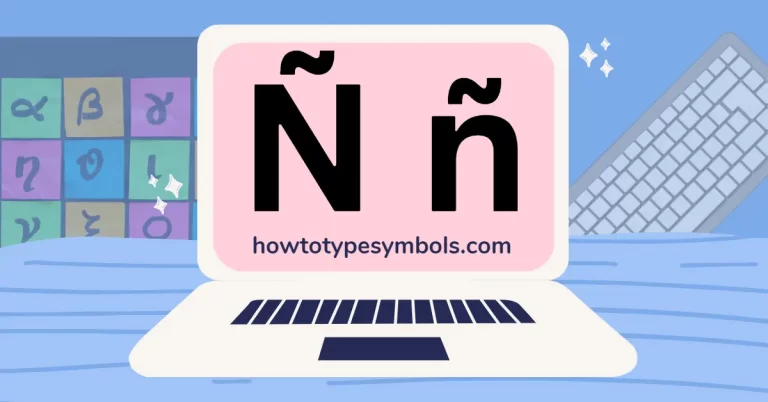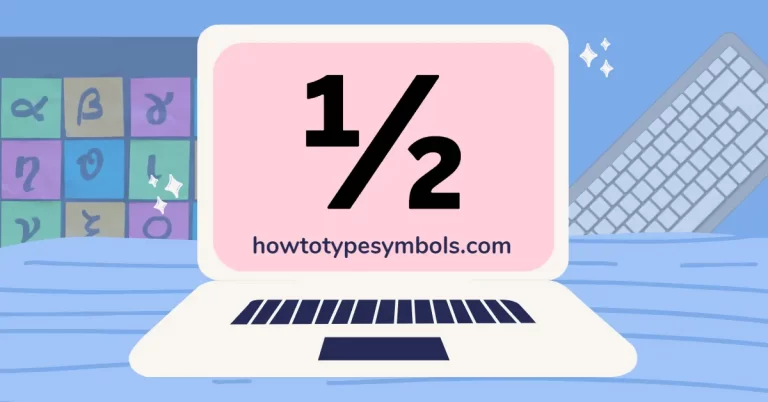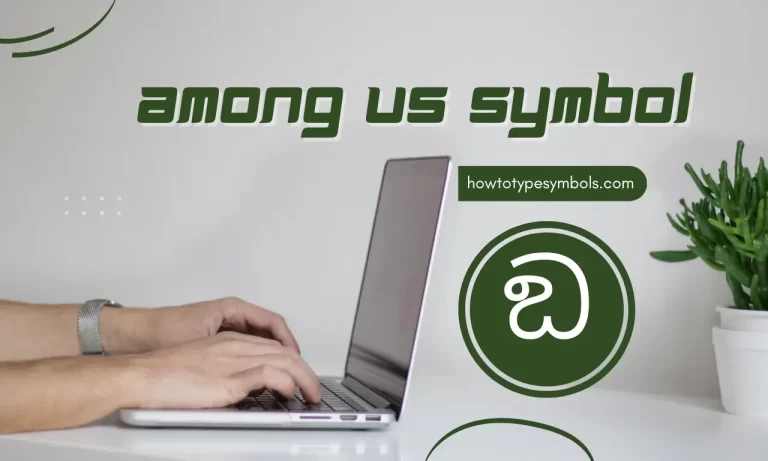6 Ways to Type Standard Deviation/Sigma Symbol (σ) in Word
It is the 18th letter in the Greek alphabet. It is written as “Σ” in uppercase and “σ” in lowercase letters. Uppercase sigma also called summation used in mathematics to sum numbers for a given range and lowercase sigma is called standard deviation.
As some of the symbols are available on the keyboard like pipe sign, bracket symbol, etc. but unfortunately sigma isn’t available on the keyboard. In Microsoft word, you can insert the sigma symbol by using the Alt code and shortcut keys.
For uppercase sigma, press Alt and type 228 using the numeric keyboard, or type 03A3 and then press Alt-X on a simple keyboard.
For lowercase sigma, press Alt and type 229 using the numeric keyboard or type 03C3 and then press Alt-X on a simple keyboard.
On a Mac, Press and hold Option + W to insert sigma.
Shortcuts and Alt Codes:
| Summation | Σ |
| Standard Deviation | σ |
| Microsoft word shortcut code(Σ) | 03A3 + Alt-X |
| Microsoft word shortcut code(σ) | 03C3 + Alt-X |
| Alt code (Σ) | 228 |
| Alt code (σ) | 229 |
| Microsoft windows Alt code (Σ) | Alt+228 |
| Microsoft windows Alt code (σ) | Alt+229 |
| Unicode (Σ) | U+03A3 |
| Unicode (σ) | U+03C3 |
| Mac shortcut code | Option + W |
Copy and Paste Summation Symbol:
Although there are numerous methods for inserting any symbol, copying and pasting are the most basic and widely used. The sigma sign can be copied and pasted wherever you want from the box below.
| Σ | σ |
When you copy something from this page, you can save it to your document and avoid having to look it up again.
5 Methods to Insert Standard Deviation Symbol in Word/Excel:
There are several ways to insert summation and deviation symbol in Microsoft word.
- Symbol Library.
- Autocorrect Method.
- Sigma Sign Shortcut Code.
- Symbol font.
- Sigma Alt code.
Step 1: Symbol Library
Symbol library in Microsoft word and Excel has many built-in symbols. You can insert both summation and standard deviation symbols using the symbol library.
- Click on the insert option.
- Select the symbol and click on more symbols.

- You can see multiple signs here, select the sigma character and insert it.
- You can insert both uppercase and lowercase sigma using the symbol library.
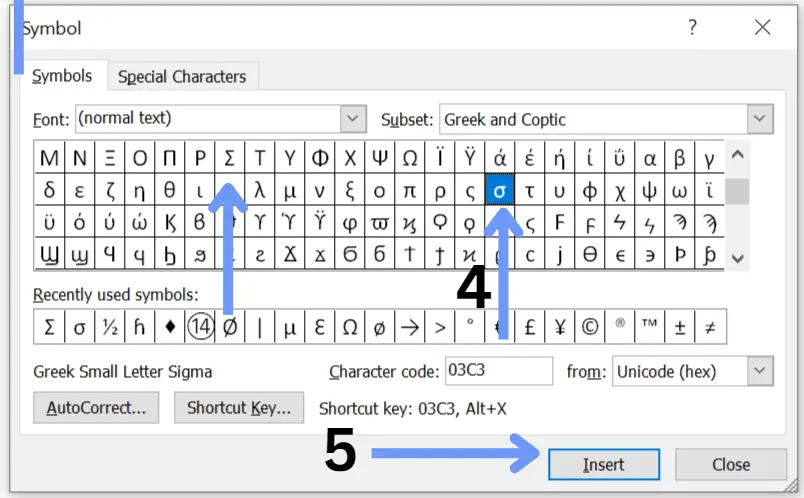
If you can’t find these symbols in the pop-up menu, then you can enter the corresponding codes of these symbols.
Step 2: Autocorrect Method
When you input a letter incorrectly, autocorrect may occasionally automatically correct it. Here, you may use this technique to leverage the autocorrect feature in Microsoft Word to transform any letter into a symbol.
In Microsoft Word, pick a symbol by clicking the insert button. Locate the summation sign text and choose it. Select the autocorrect checkbox now. Enter “sigmasign” in the Replace box, then click “add” and “save.”
When you enter the “sigmasign” in Microsoft Word, it will now be autocorrected to a symbol.
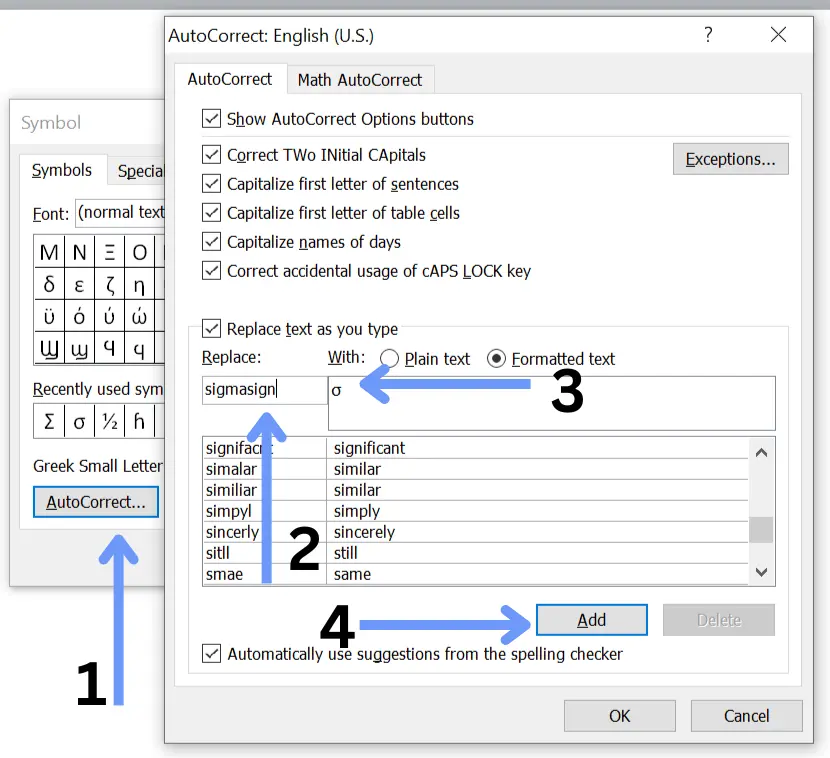
Step 3: Sigma Shortcut Code
Another option is to use a shortcut code to insert this symbol.
For summation, type Unicode 03A3 and press Alt-X without a space between Unicode and Alt-X.
| 03A3 + Alt-X = Σ |
For standard deviation, enter Unicode 03C3 and press Alt-X.
| 03C3 + Alt-X = σ |
Step 4: Symbol Font
You can change any letter into its corresponding symbol by using the symbol font option. When you type “S” while holding down CTRL+SHIFT+Q on your keyboard, the summation symbol (Σ) will appear on your document and when you type “s” while holding down CTRL+SHIFT+Q on your keyboard, the standard deviation (σ) will appear on your document.
- Press CTRL+SHIFT+Q to convert the font to a symbol.
- Type S/s to see the Σ/σ sign in your document.
Step 5: Sigma Alt Code
The most straightforward method to insert any symbol in MS Word is to use alternative code. The summation alt code should be saved if you regularly use these symbols. Hold down the Alt key and type 228 into Microsoft Word. It will be transformed into a summation.
| Alt + 228 = Σ |
For lowercase sigma, enter 229 while holding the Alt key and then release the Alt key. This Alt code will be changed into a standard deviation sign.
| Alt + 229 = σ |
How to Type Summation Symbol on Mac?
Although the mac keyboard lacks a designated key for the summation sign, you can insert it. You can use a shortcut code to insert the it on mac.
On a mac, Press & hold Option + W to insert summation.
| Option + W |
How to Make Sigma Sign by using a Character Map in Microsoft Windows?
Here is another way to type the sigma in Windows. You can insert it on Microsoft Windows by utilizing the character map.
- Click on the character map after typing it into the search field. A pop-up menu will appear.
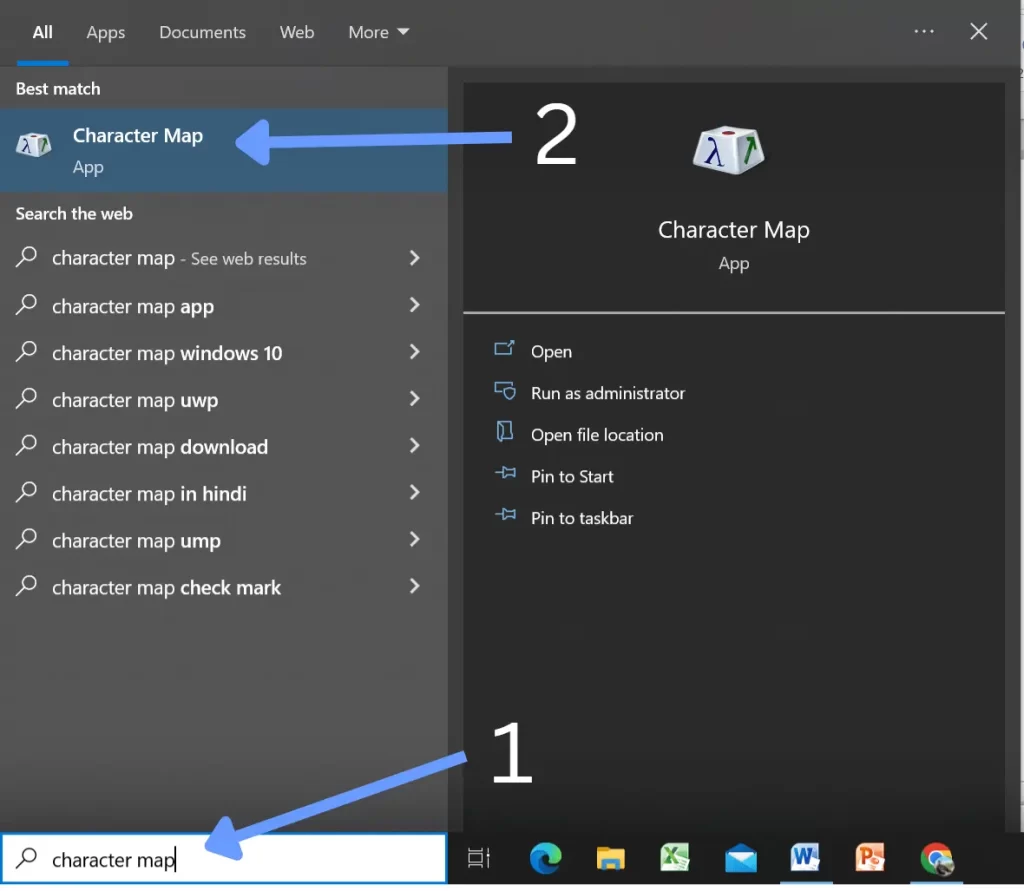
- Check the advanced menu and type “sigma” into the search field.
- Select it now, then copy it. It can be placed wherever you like.

How to Type Sigma Character on Android?
On Android, you can accomplish this even though there is no shortcut or alternate code for doing so. In this situation, you can employ the first technique, copy and paste. You can copy and paste it to your Android device from this page. This is the only method available on Android to type the sigma.
On your Android device, you may also download a Greek symbols keyboard from the Google Play store to input any Greek sign.
How to Type Summation Character on an iPhone/iOS?
The iPhone keypad does not have a distinct Greek sign, nor can it be entered using a code. Like Android, you may copy and paste uppercase and lowercase sigma into the iPhone. You can copy it from this page and paste it wherever you like in the text app on your iPhone.
Conclusion:
As there are many different ways to insert the sigma symbol in word/excel and mac, the easiest way to insert it is by using the keyboard short keys. In Microsoft word, Use Unicode 03A3 and 03C3 to insert the sigma and summation.
If you have any question related to this post, you can comment below or contact us here.
Thank you!