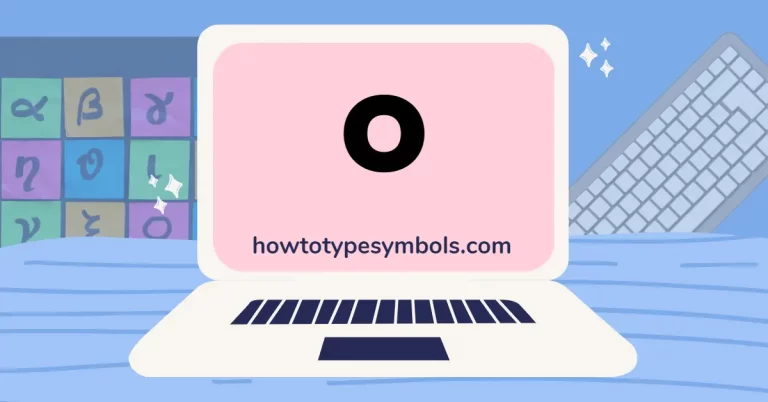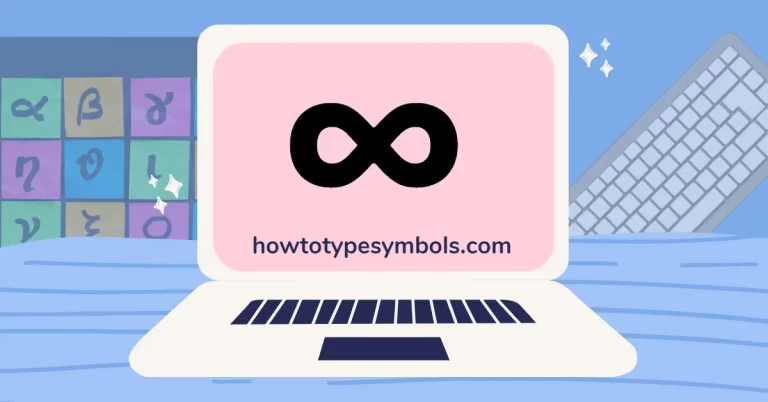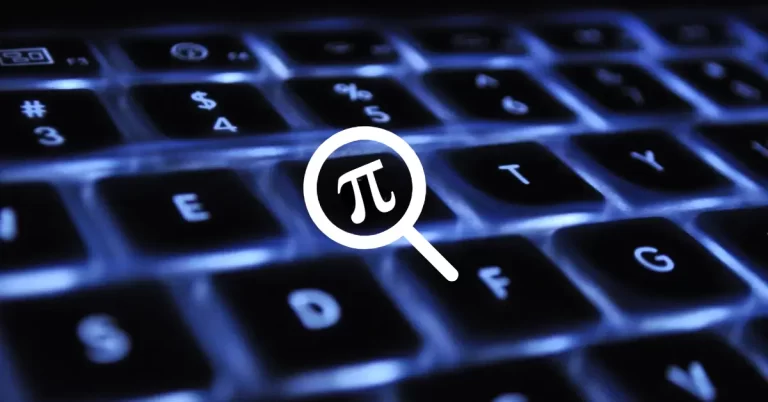How to Type En Dash on Windows and Mac?
The en dash is a punctuation mark that represents a relationship or boundary between two objects. It is shorter than an em dash but longer than a hyphen. This comprehensive guide will demonstrate how to type an en dash on a variety of devices and operating systems.
Using an en dash symbol instead of a hyphen can significantly improve sentence clarity. For example, “I will be on vacation from July 1-7” uses an en-dash to specify a range of dates, whereas “I will be on vacation from July 1-7” uses a hyphen, which can be read as “July 1 through 7.” You can improve the readability and professionalism of your writing by using an en dash.
If you’re using Microsoft Word and want to type an en dash, you can do so by typing on your keyboard, and then pressing the Alt and X keys together. For Mac users, you can type it by pressing the Option key and the hyphen key simultaneously. Alternatively, you can use the Alt code by pressing the Alt key and typing 0150 on the numeric keypad.
Keyboard Shortcuts and Alt Code:
| Symbol Name | En dash |
| Symbol | – |
| Alt Code | 0150 |
| Keyboard Shortcuts | 2013 + Alt-X |
| Mac Shortcuts | Option + Shift + – |
| LaTeX Code | \endash |
Copy and Paste En Dash Sign:
– |
5 Ways to Type En Dash in Microsoft Word and Excel:
- Symbol Library
- Autocorrect Method
- Keyboard Shortcuts
- Character Map
- Alt Code
STEP 1: SYMBOL LIBRARY
If you want to insert an elongated dash in your Microsoft Word document, here’s what you need to do:
- Position the cursor where you want the elongated dash to appear in your Microsoft Word document.
- Go to the “Insert” tab at the top of the screen.
- Click on the “Symbol” button in the “Symbols” section of the ribbon.
- Select “More Symbols” from the drop-down menu that appears.

- A new window will open, displaying a list of symbols.
- Look for the n dash symbol in the list.
- Once you have found it, click on the symbol to select it.

STEP 2: Autocorrect Method
The autocorrect feature in Microsoft Word is useful for fixing typos, but it can also be used to insert symbols such as the n dash. To do this:
- Go to the “Insert” tab in Word and select the m dash from the list of available options.
- Tick the “Autocorrect” box and enter “endash” in the “Replace” box.
- Click “Add” and “Save” to save the replacement.
- From now on, whenever you type “endash” in Microsoft Word, it will automatically change to the “–” symbol.
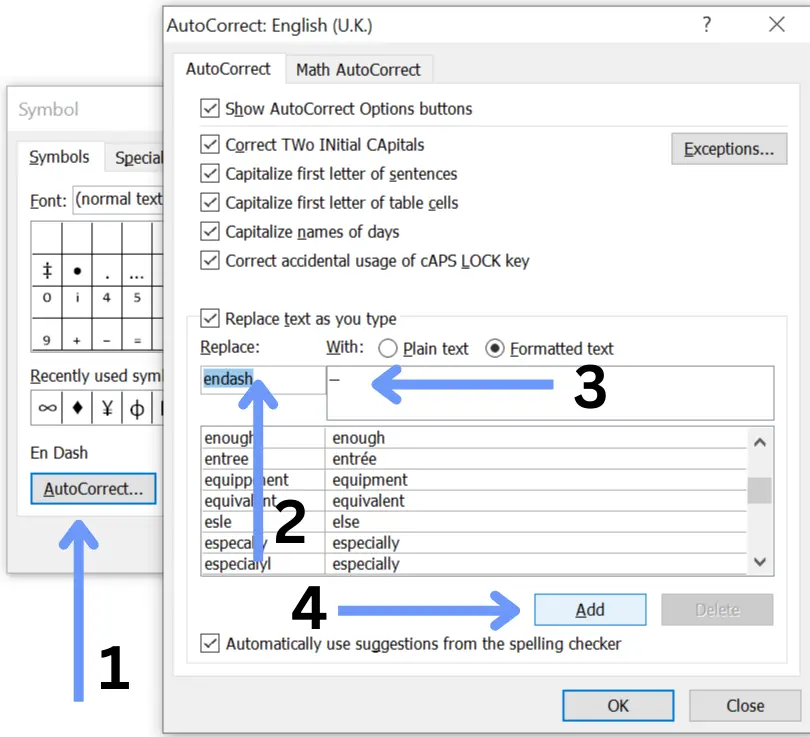
STEP 3: ALT CODE
If you don’t have a numeric keyboard, you can still add the – symbol to your Word document quickly using the following steps:
- Position the cursor where you want the symbol to appear in your document.
- Press the Alt key and type the alt code 0150 using the numeric keyboard.
- If you’re using a laptop without a numeric keyboard, you can enable the NumLock key to access the alt code feature.
- Once you’ve entered the alt code, release the key, and the symbol will be inserted into your document.
STEP 4: CHARACTER MAP
If you’re looking for an easy way to insert the n-dash symbol into your document, try using the Character Map tool. Here’s how:
- Open the search bar and type “Character Map” before hitting Enter.
- A pop-up menu will appear, and you can select the “Advanced View” option.
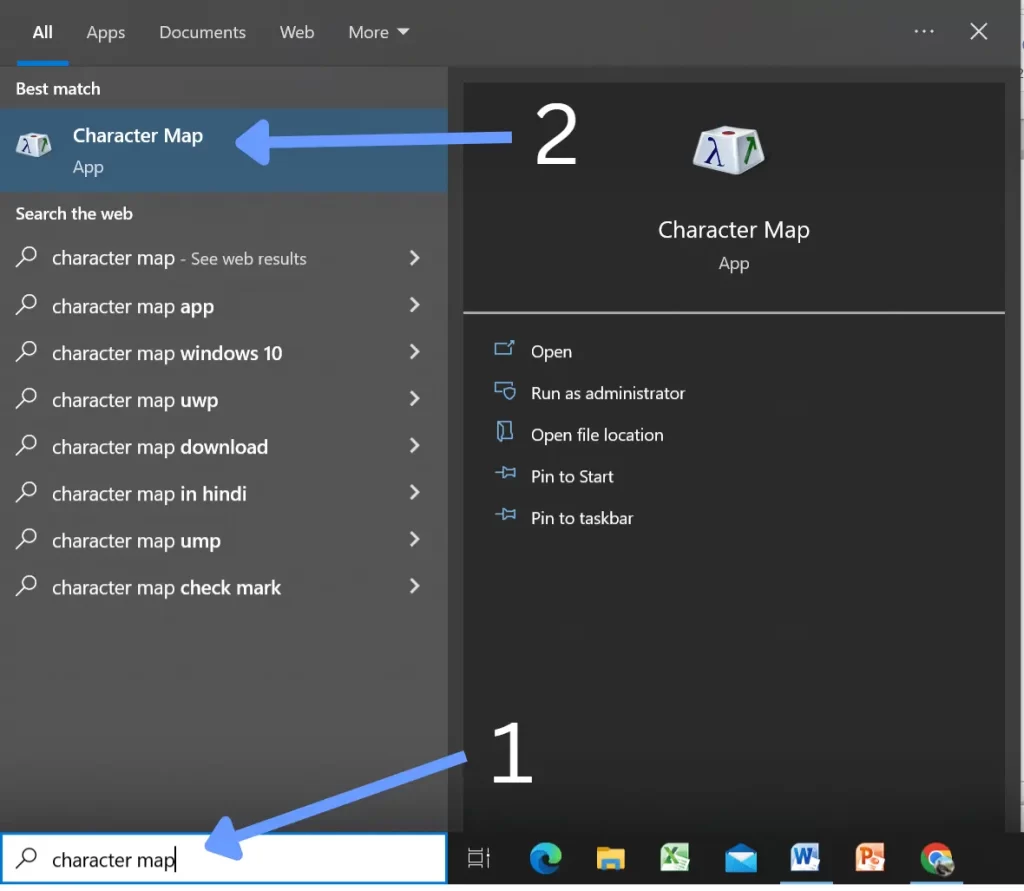
- In the search field, type “EN DASH” to locate the symbol you need.
- Once you’ve found the symbol, click on it to highlight it.
- Click the “Select” button and choose “Copy” to copy it to your clipboard. You can then paste the symbol anywhere you need it in your document.
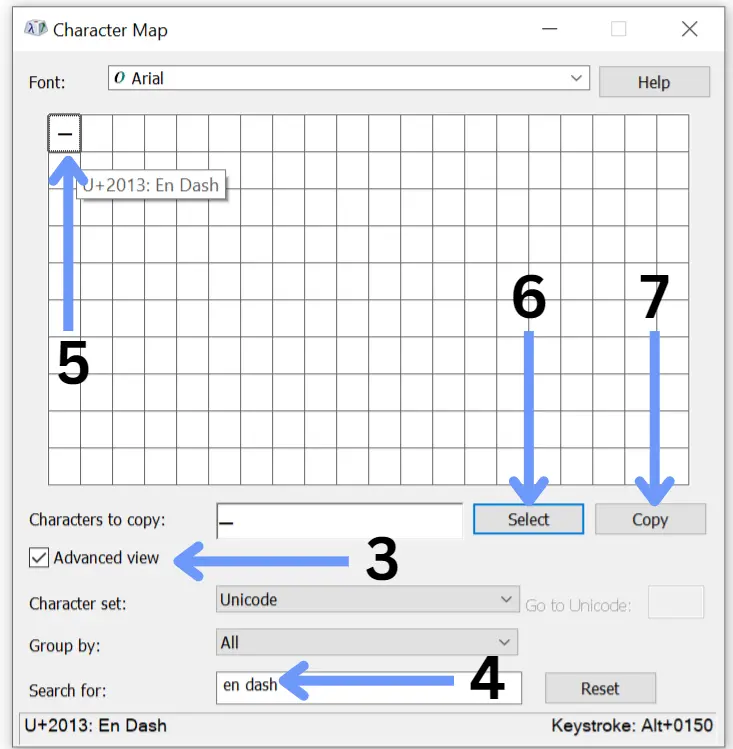
STEP 5: KEYBOARD SHORTCUTS
Using keyboard shortcuts is often the quickest and most efficient way to insert symbols in Windows, and the good news is that you don’t need a numeric keyboard to do it. Here’s how to insert the (2013) symbol in Microsoft Word using a keyboard shortcut:
- Enter the shortcut code 2014 on your keyboard.
- You can use either a standard or numeric keyboard to do this.
- Once you’ve entered the code, press the Alt and X keys simultaneously.
After following these steps, the (–) symbol will be inserted into your Word document.
How to Type En Dash Sign on Mac?
To type an en dash on a Mac, you can follow these steps:
- Position the cursor where you want it to appear.
- Press the Option and Dash keys at the same time.
- The en dash (–) symbol should now appear in your document.
Alternatively, you can also use the keyboard shortcut “Option + Hyphen” to type the en dash symbol.
Conclusion:
Typing an en dash on both Windows and Mac can be done using keyboard shortcuts, making it quick and easy to add this useful symbol to your writing. On Windows, you can also use the Character Map tool or Autocorrect feature in Microsoft Word to insert tit. With just a few simple steps, you can elevate the style and clarity of your text and give it a more professional and polished look, regardless of which operating system you use.