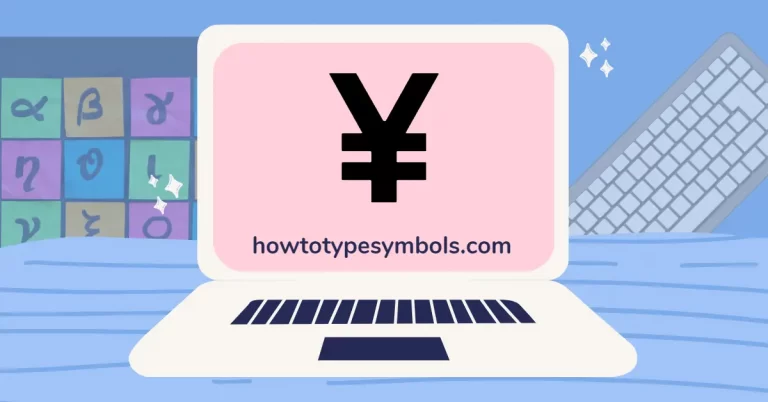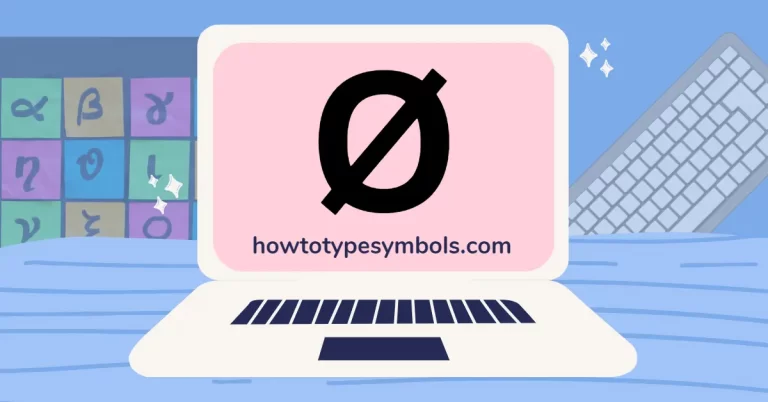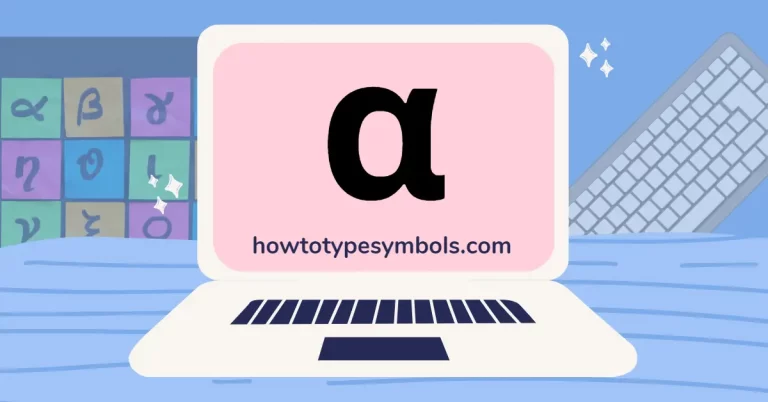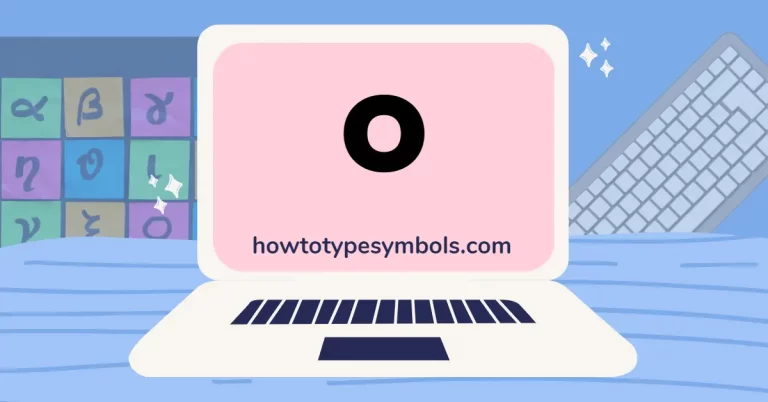How to Insert Symbols in Google Sheets?
Google Sheets is a powerful tool that can help you organize your data and make it easier to understand. One of the features that makes it so useful is the ability to insert symbols into your spreadsheets. In this blog post, we’ll cover five easy ways to insert symbols in Google Sheets.
4 easy ways to insert signs in Google Sheets:
Symbols aren’t just decoration; they communicate ideas, trends, and concepts. Here’s how you can easily add them to your Google Sheets:
STEP 1: Add-ons Google Sheets
Add-ons Google Sheets has several add-ons that can help you insert symbols into your spreadsheets. One of these is called “Special Characters.”
- To use this add-on, go to Extensions > Add-ons > Get add-ons.
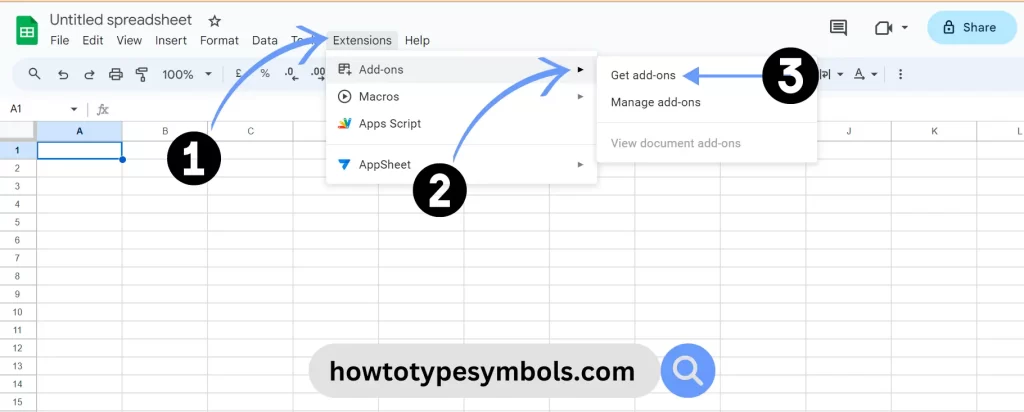
- Search for “Special Characters” and click on the first one.
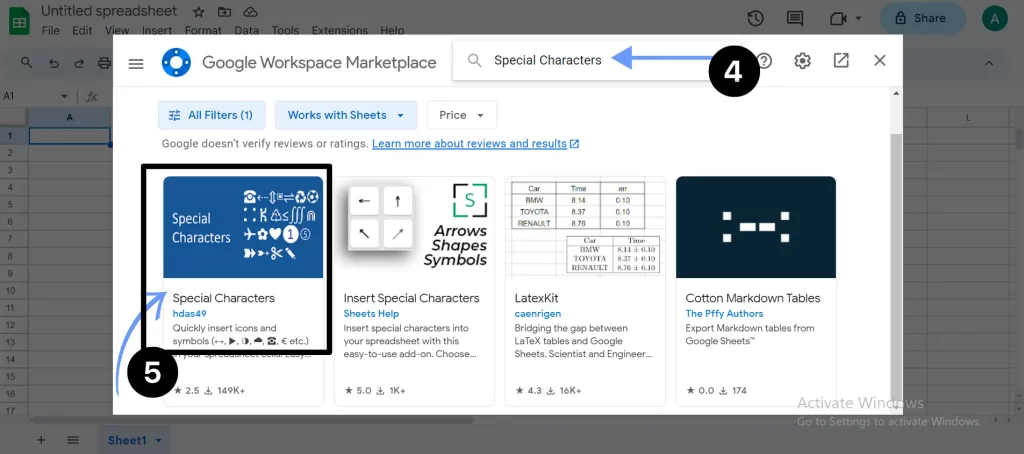
- Click on the install button.
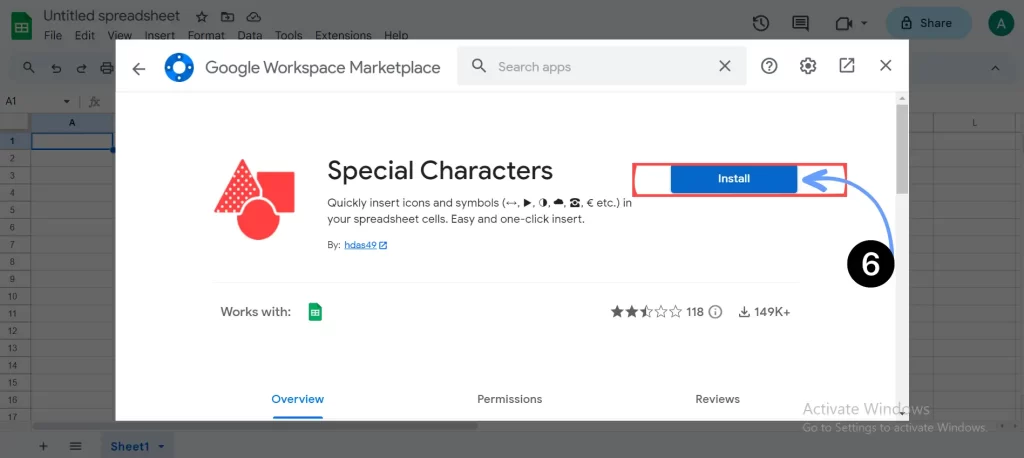
- Click on the CONTINUE button to install the special characters adds on.
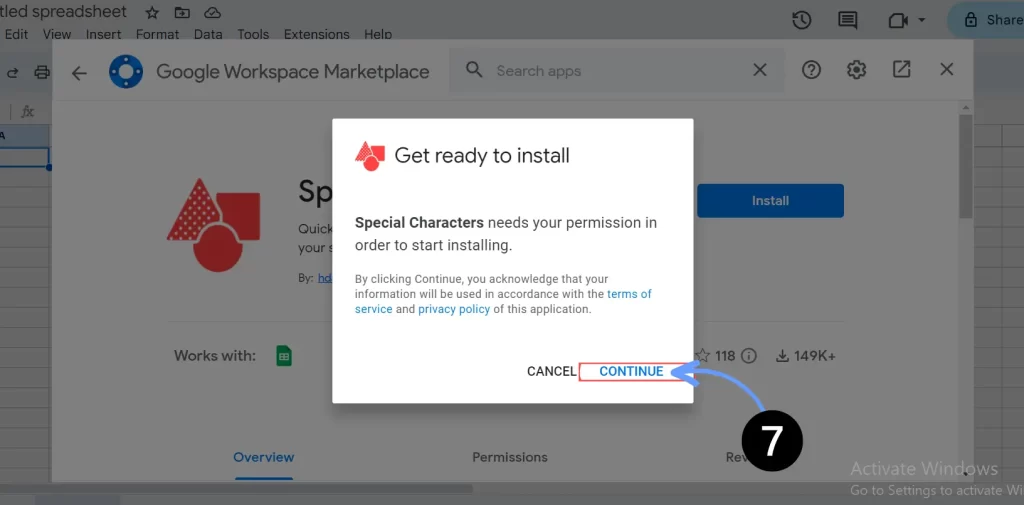
- Final step, click ALLOW to access your Google account.

- Finally, special signs are install in your Google sheets. Now go to Extensions > Special Characters > Insert.
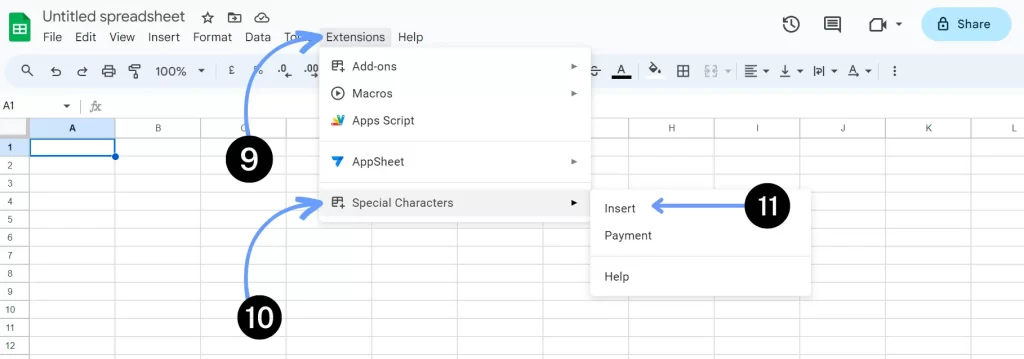
- Here you go, search any keyword that you want in your Google sheet and insert it.

STEP 2: Copy and Paste Symbols
Have a frequently used symbol? Copy it from an external source and paste it into your Google Sheets. If you have a sign that you want to use in your spreadsheet but don’t know how to type it, you can always copy and paste it from another source. Find the symbol you want to use online or in another document, copy it, and then paste it into your spreadsheet.
Read more about:
STEP 3: Unicode (Keyboard Shortcut Keys for Symbol)
You can also use Unicode to insert signs into your spreadsheets.
To do this, type the Unicode for the symbol you want to insert and press Alt+X on your keyboard.
STEP 4: Symbol Alt Codes
One method to insert symbols in Google Sheets is to use Alt codes. Alt codes insert characters by pressing a combination of the Alt key and a number or letter. To use Alt codes, follow these steps:
- Click on the cell where you want to insert the symbol.
- Hold down the Alt key and press the number or letter corresponding to the mark you want to insert.
For example, you would hold down the Alt key and press 3 to insert a heart.
Adding a Touch of Personalization: Size and Style
Once you’ve inserted a symbol, you can customize it to match your document’s style and emphasis:
Adjusting Symbol Size: Click on the symbol in the cell and use the font size dropdown to resize it.
Choosing Fonts: Play with different fonts to find the one that best complements your symbol’s meaning.
Note: The “Special characters” panel remembers recently used symbols for quick access.
Conclusion:
Still trying to figure out how to insert symbols in google sheets? With a little practice, you can insert any sign you need to make your spreadsheets look their best.
Whether you prefer using the Symbol tool or typing in character codes, there’s a method that will work for you.