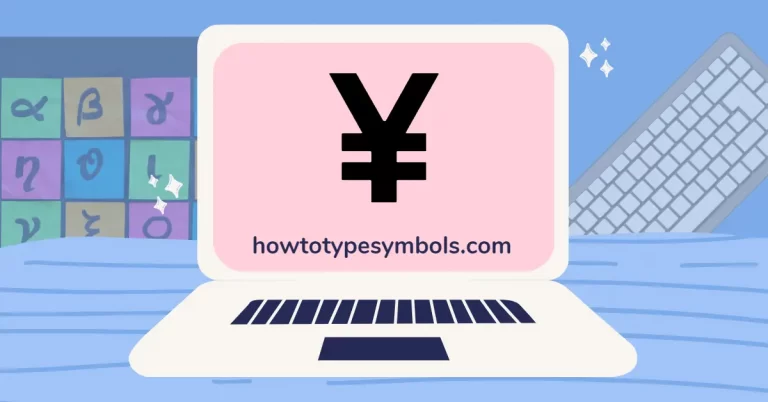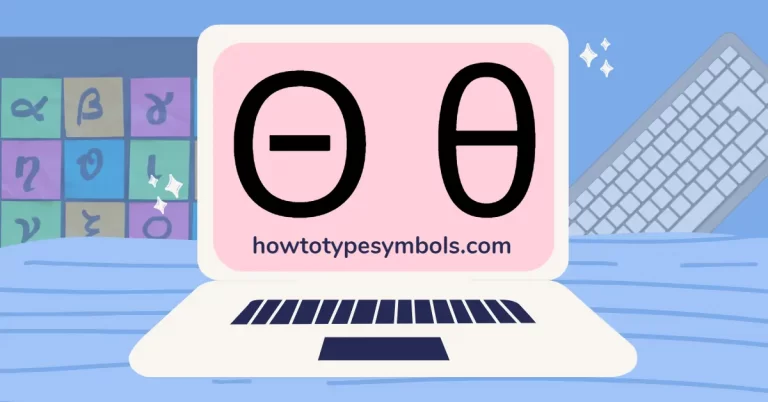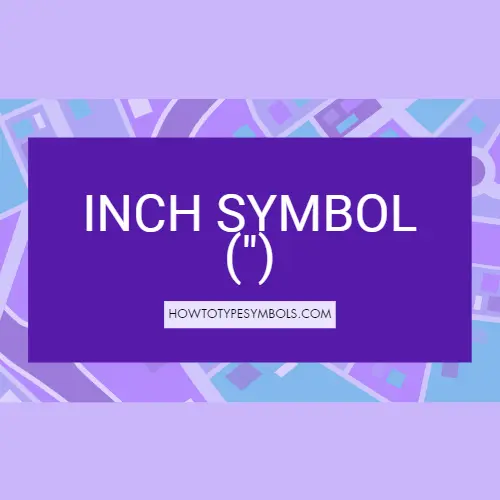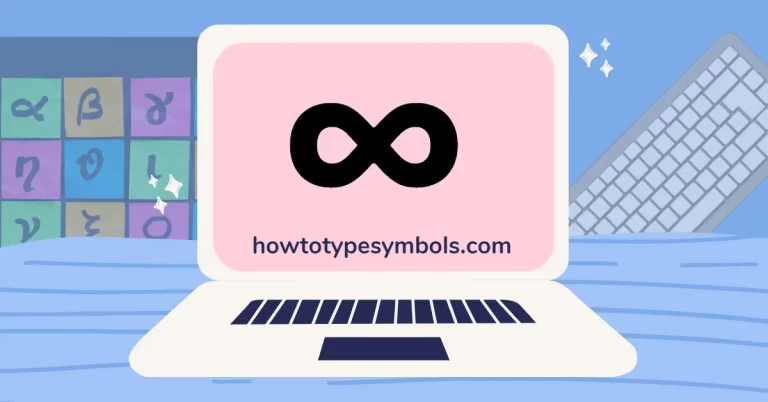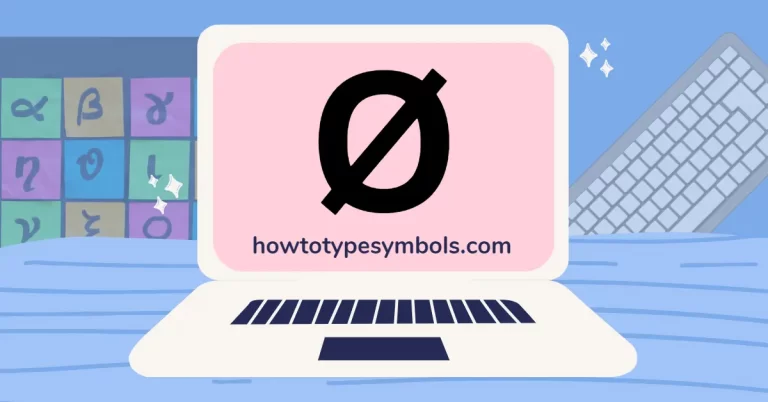How to Type Diameter Symbol in Word/Excel and Mac?
In mathematics, It is used in geometry to represent the straight line that passes through the centre of the circles. There are two types of diameter symbol: Uppercase sign (Ø) and lowercase sign (ø).
Dia signs cannot be inserted through a keyboard like brackets, percentage, micro, or pipe symbol, and other symbols. Here we discuss different methods to insert it in windows and mac. You can insert a symbol of diameter in Microsoft Word by using the Alt key on your numeric keyboard. Enter 216 while holding down the Alt key on the numeric code; this code will be converted to Ø.
You can insert it into a simple keyboard by using the diameter sign shortcut code. For uppercase (Ø), enter 00D8 and then press Alt-X. For lowercase diameter (ø), enter 00F8 and press Alt + X.
To insert it on mac, you can use the shortcut code for diameter on mac. On a mac keyboard, Press and hold the Shift + Option + O keys, it will be changed into a diameter character.
Shortcuts and Alt Code:
| Symbol Name | Diameter |
| Uppercase sign | Ø |
| Lowercase sign | ø |
| Shortcut code (Ø) | 00D8 + Alt-X |
| Shortcut code (ø) | 00F8 + Alt-X |
| Alt code | 216 |
| Microsoft windows shortcut code | Alt + 216 |
| Unicode (Ø) | U + 00D8 |
| Unicode (ø) | U + 00F8 |
| Hex Entity (Ø) | Ø |
| Hex Entity (ø) | Ø |
| Html Entity | Ø |
| Mac shortcut code | Shift + Option + O |
Copy and Paste Back Slashed O Symbol:
Copy and paste is the simplest method to insert any symbol on the keyboard and you can insert dia symbol in excel by copy-paste method. You can copy both uppercase and lowercase diamond signs from the box below.
Click on your required sign and select it. Copy it using Ctrl + C and then paste it on your required document using Ctrl + V.
| Ø ø |
5 Methods to Insert/Type Dia Symbol in Ms Word and Excel:
There are several methods for creating a diamond character on the keyboard. In this section, we will go over all of the different ways to draw it in Microsoft Word.
- Copy & Paste.
- Symbol Library
- Keyboard Shortcut Keys.
- Alt Code.
- Autocorrect Method.
STEP 1: COPY AND PASTE
The best way to insert any character is to copy and paste because it works on any device. You can insert the dia sign by copying it from this page and pasting it into your required document.
If you use it frequently, you can save it to your device.
STEP 2: SYMBOL LIBRARY
Microsoft Office has a symbol library with mostly Greek and Latin characters. You can also use the symbol library to insert this sign.
In Microsoft Word, Excel, or PowerPoint, navigate to the symbol library.

Find and select the dia character. If you can’t find it, enter the Unicode 00D8 0r 00F8 code into the character box.
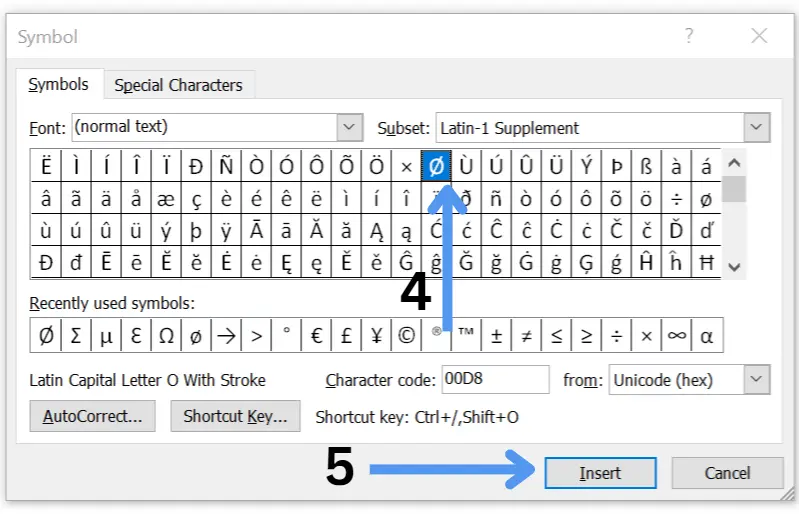
STEP 3: DIA ALT CODE
In numeric keyboard, you can insert is using diameter alt code.
- Hold down the Alt key while typing 216.
Check that you’re using a separate keyboard or that your keyboard has separate numeric keys. If you’re using a laptop, you can enable a numeric keyboard by pressing Fn and Numlock.
| Press and hold the Alt key and type 216. Alt + 216 = Ø |
STEP 4: KEBOARD SHORT KEYS
If you don’t have a numeric keyboard, it’s simple to type a diamon in Microsoft Word because this method works on both numeric and simple keyboards.
For uppercase dia, open Microsoft Word and type 00D8 while holding down the Alt and X keys. This short code will be replaced with Ø.
| Type 00D8 and press Alt-X. 00D8 + Alt-X = Ø |
For lowercase dia, type 00F8 in word while holding down the Alt and X keys. This shortcut code will be replaced with ø.
| Type 00F8 and press Alt-X. 00F8 + Alt-X = ø |
STEP 5: AUTOCORRECT METHOD
The autocorrect method is the most efficient way to insert any character in Microsoft Word. You can manually set it up in Word.
- Navigate to the symbol library by selecting the insert option at the top of the page.
- Locate and select the dia symbol. Now select the autocorrect option.
- Enter “diametersymbol” in the Replace box, then click “add” and “save.”
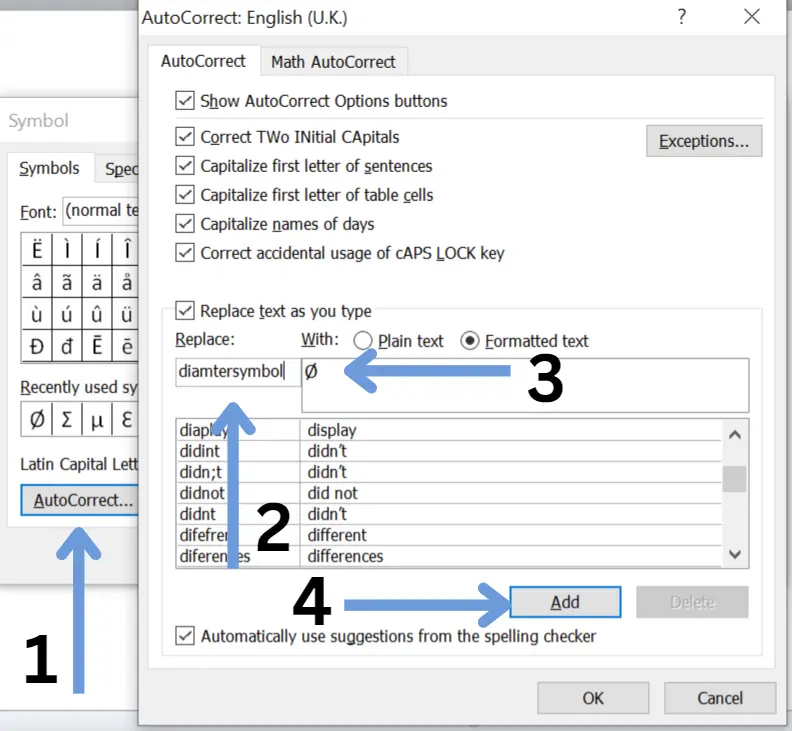
When you type “diametersymbol,” it will now be autocorrected to Ø. This method works in Word, Excel, and PowerPoint.
How to Type Dia Symbol on Mac?
Unfortunately, the diameter character isn’t available on the mac keyboard, but we can insert using the shortcut code for O with slashed on mac.
On mac keyboard, Press and hold the Shift + Option + O keys, It will be automatically convert in to Ø.
| Shift + Option + O = Ø |
Here’s another way to insert a diameter icon on a Mac using character view.
- On a Mac, press control + command + space bar to open character view.
- Select Edit, and then Emoji and Symbols.
- Find and select it, now you can insert it anywhere you want.
How to Make Diamond Icon in a Character Map?
Another method for inserting a diamond in Microsoft Windows is to use a character map.
- In Windows, look for the character map in the bottom left corner.
- When you click on it, a pop-up menu will appear.
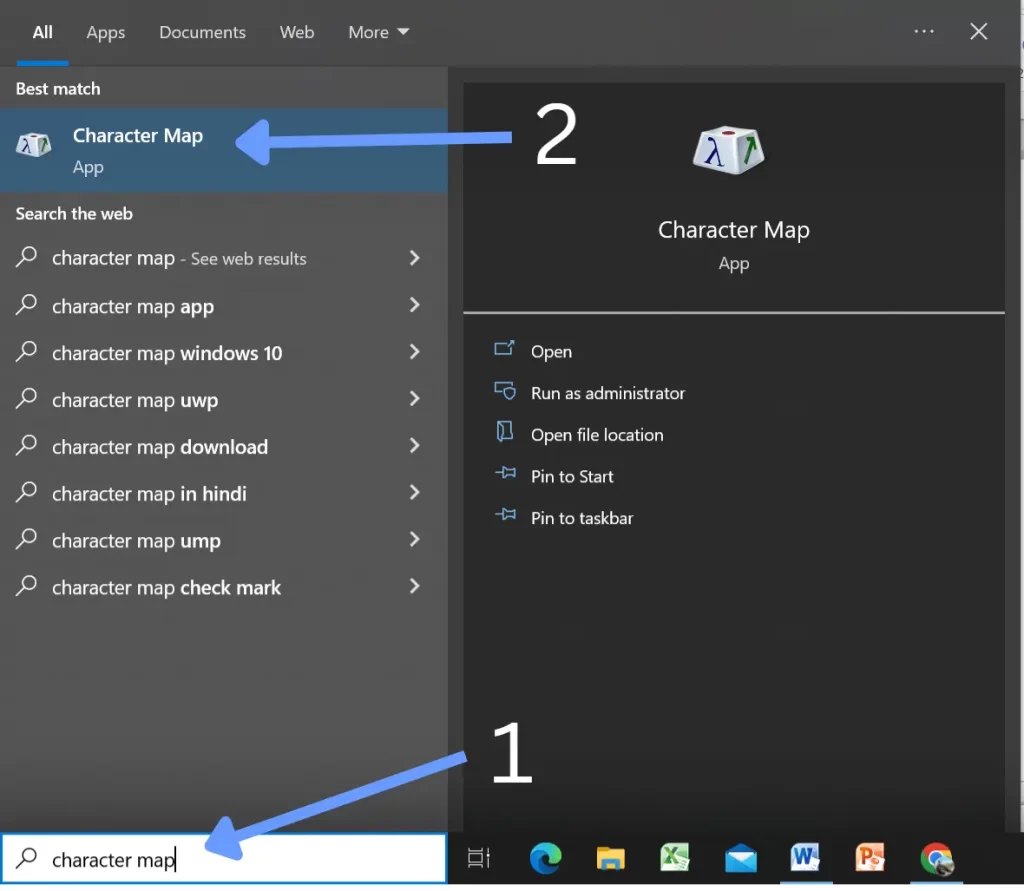
- Navigate to the advanced menu and type “O with stroke” into the search field.
- Here you can see both uppercase and lowercase dia icons.
- Choose and copy it. It can be used anywhere on Windows.
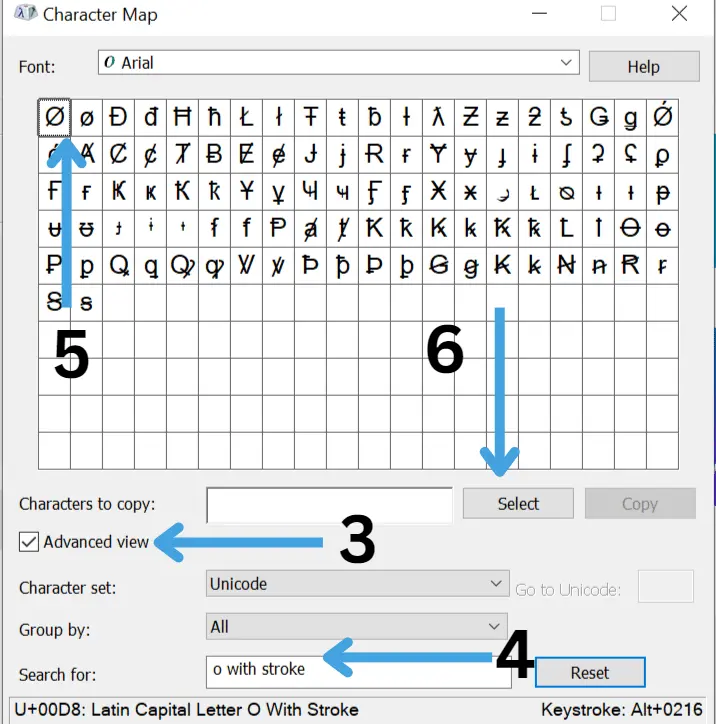
How to Type O with Slashed on Android?
There is no shortcut or substitute code for it on Android, but you can. You can apply the first technique in this situation, copy and paste. You can copy it from here and paste it into your Android device. On Android, there is no other way to insert it without copying and pasting.
You can also download a special symbols keyboard from the Google Play store to type any sign on your Android device.
How to Type O with Stroke on iPhone?
To insert the dia icon on iPhone, you can use only copy and paste method because iPhone keypad doesn’t have built-in symbols.
Copy it from here and paste it on your text or message app on your iPhone.
To copy Ø, double click on it and then tap on screen where you want to paste it. Click on the paste option, it will appear on your document.
Conclusion:
On a PC, type the diameter symbol using the shortcut keyboard keys, or use the Unicode character code. These methods allow you to quickly and easily insert the symbol into your documents and equations.
If you need any assistance related to this symbol, you can comment below or fill out the form here.
Thank You!